Google Ad Manager API Access
In this guide, you’ll find instructions on how to allow API access to Google Ad Manager.
Step 1: Privilege settings
In order to allow specific action that the Primis API user will be able to commit over the Google Ad manager account, the GAM user should create a new entity from Roles.
- Click the “Admin” tab in the left menu > Access & Authorization > Enter "Roles" menu item section
- Click the "New Role" button:
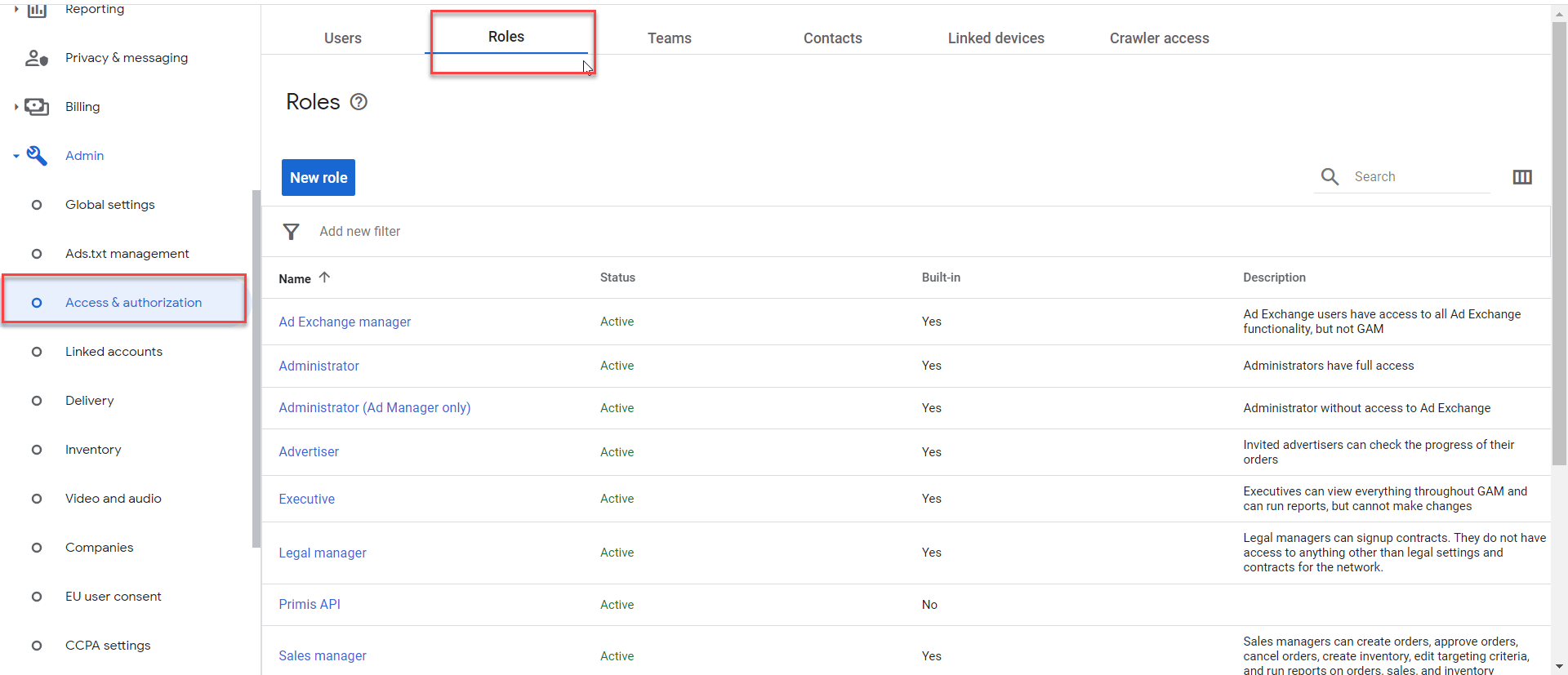
- Enter a name for the new role, e.g. "Primis API Role"
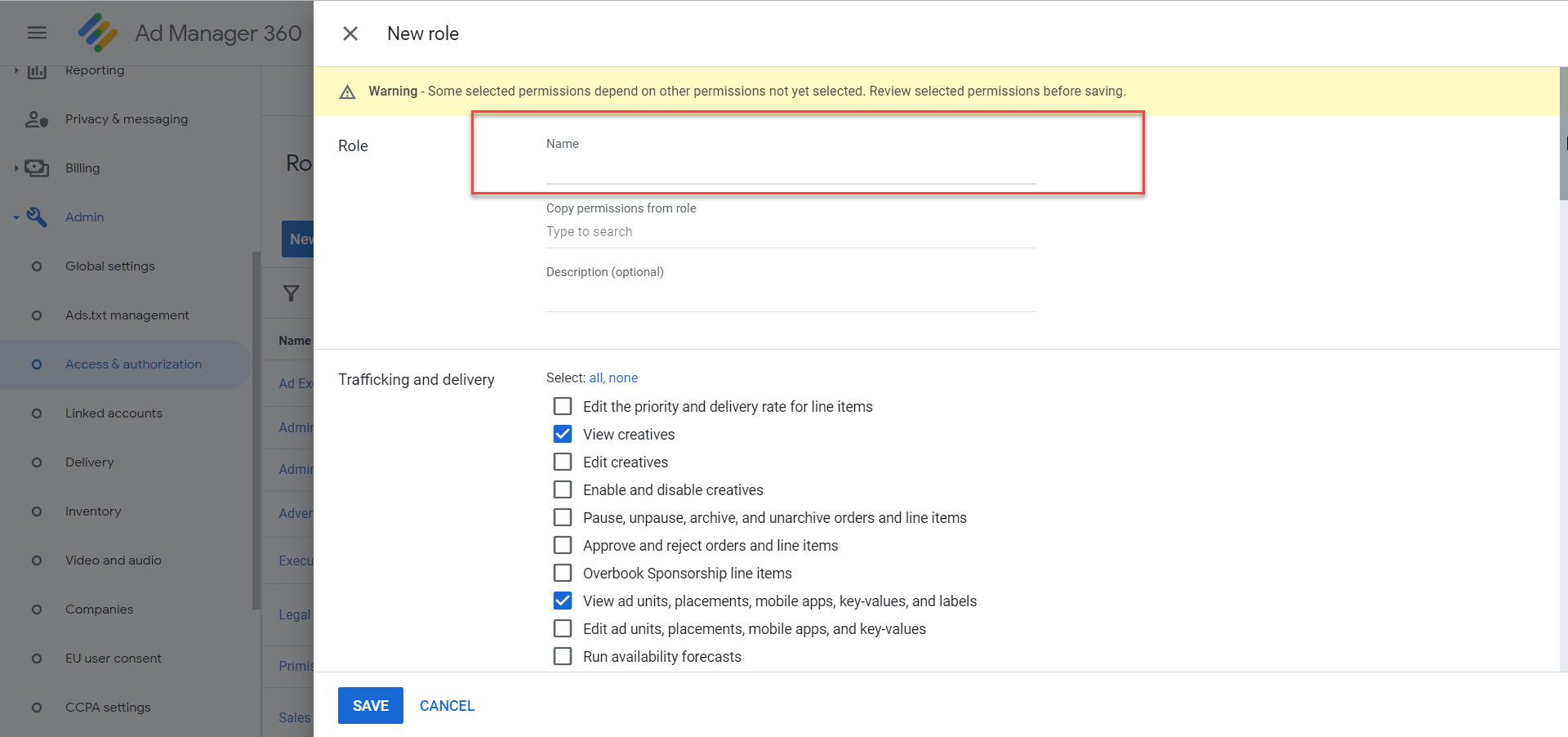
- Set the below privileges to the "Primis API User" role:
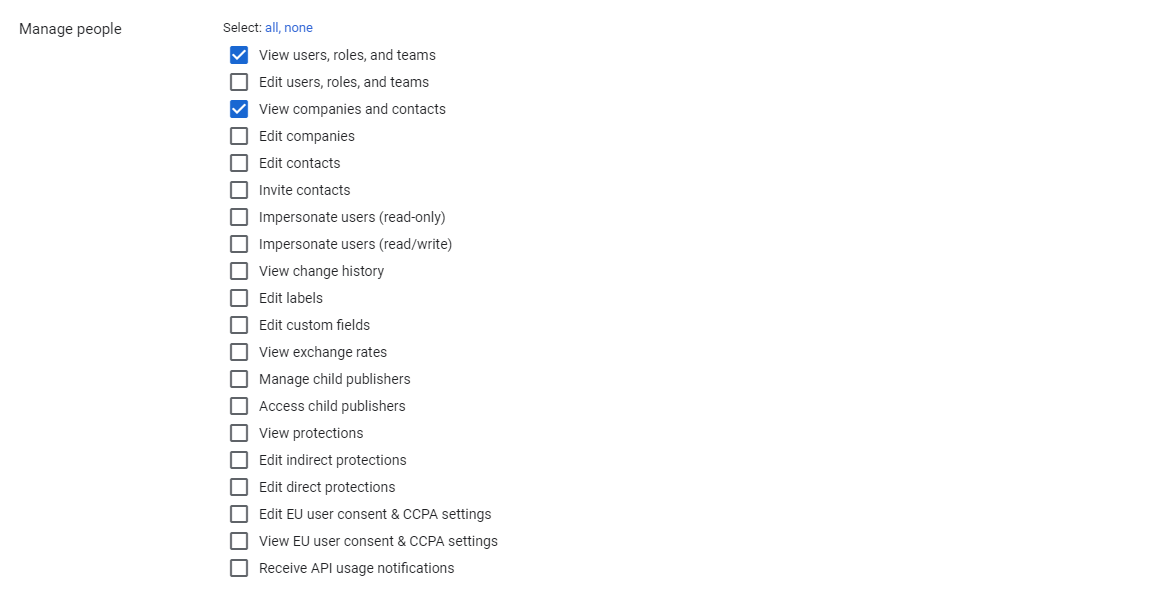
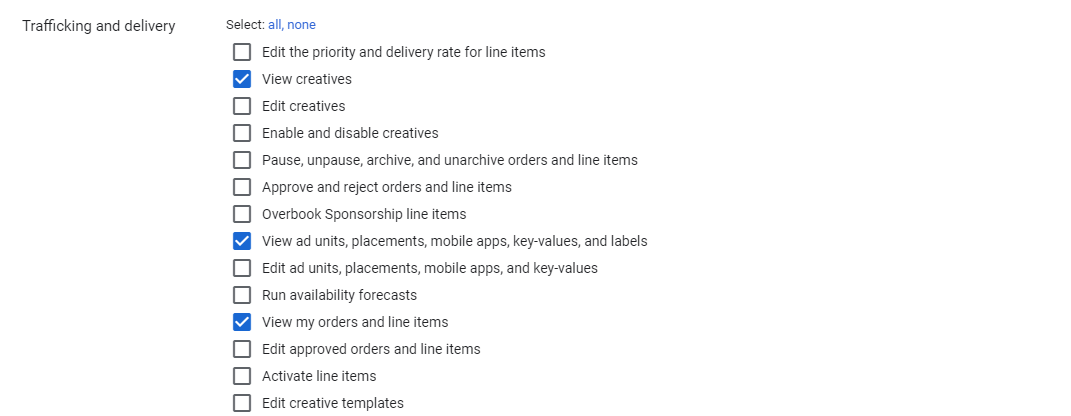
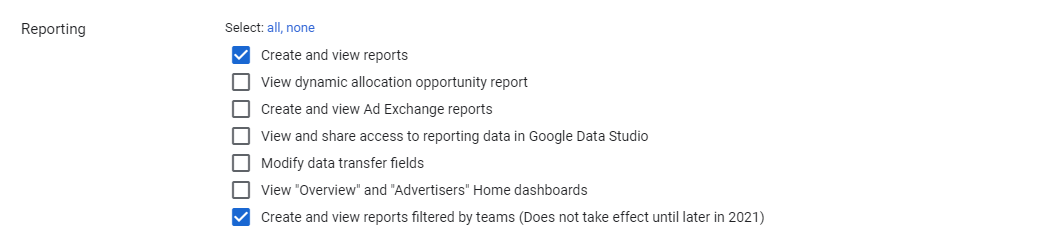
Click on the "Save" button to create a new role.
Step 2: Service user settings
- Click the "Admin" tab in the left menu
- Select "Global Settings" submenu
- In the "Network settings" tab check the "API access" check box
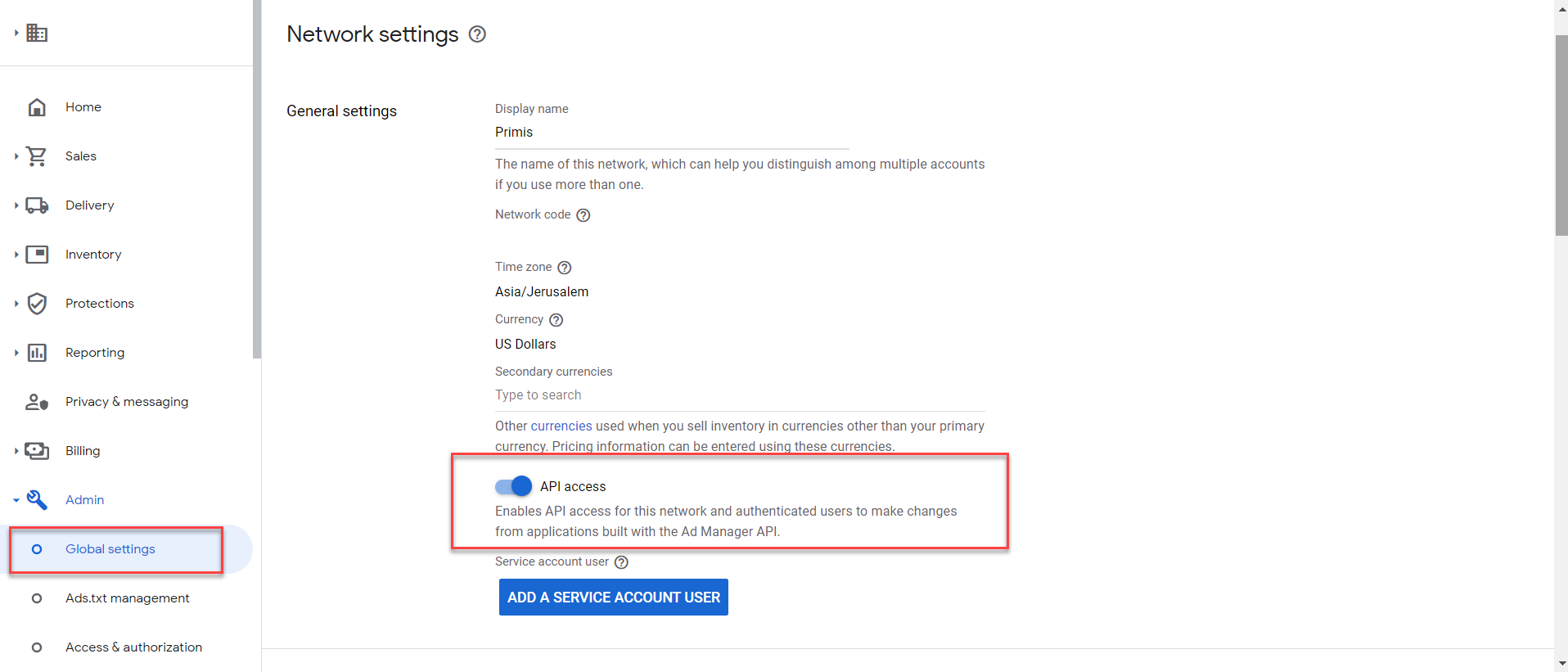
Terms and ConditionsNeed to sign GAM API Terms and Conditions
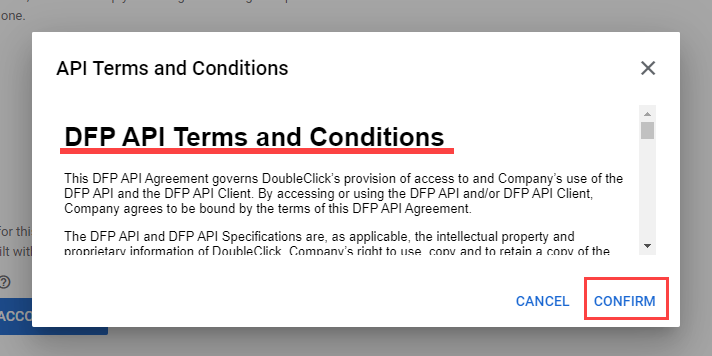
- Click save after enabling the API
- Click the "ADD A SERVICE ACCOUNT USER" button: (if you don't see the "Enable API" button and you are running Ad Manager with a different language setting than "English", then you must switch to English to see this button. Once the API access has been enabled, you can switch back to your local language).
Create a new Service Account "Primis API"
- Primis service account settings for GAM user:
- Name: Primis-API-User
- Email: [email protected]
- Assign the role of this user - "Primis API Role"
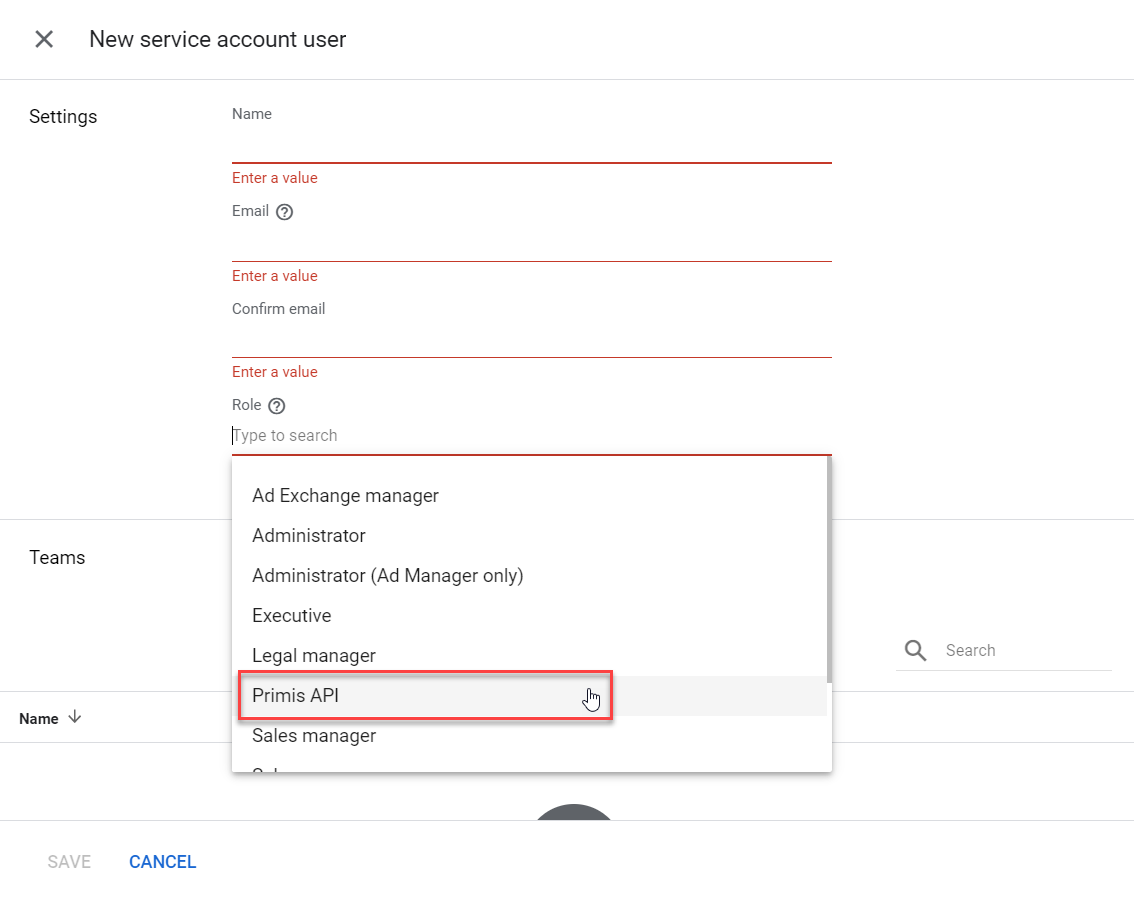
For Example:
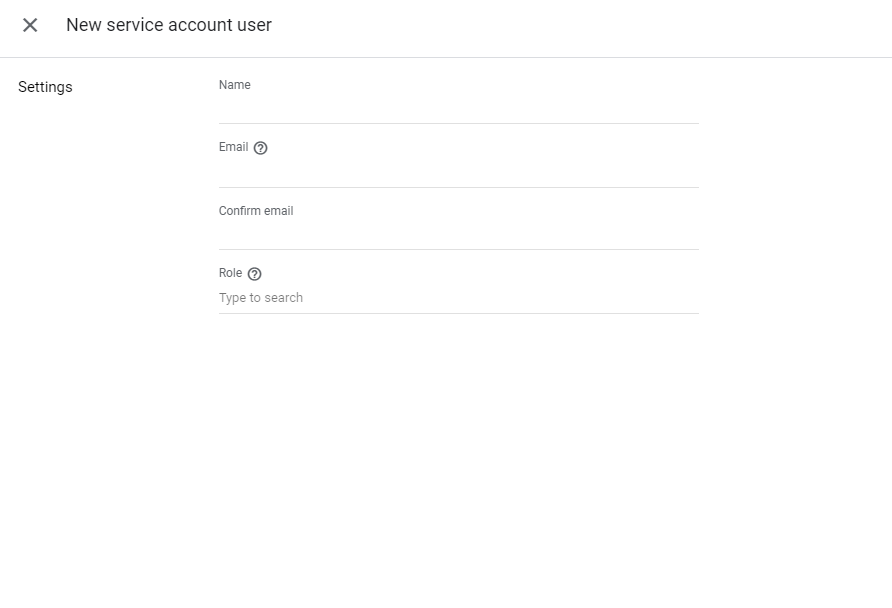
Step 3: Teams creation
- Go back to Admin tab in the left menu > Access & Authorization
- Click the "Teams" menu item section
- Click the "New team" button
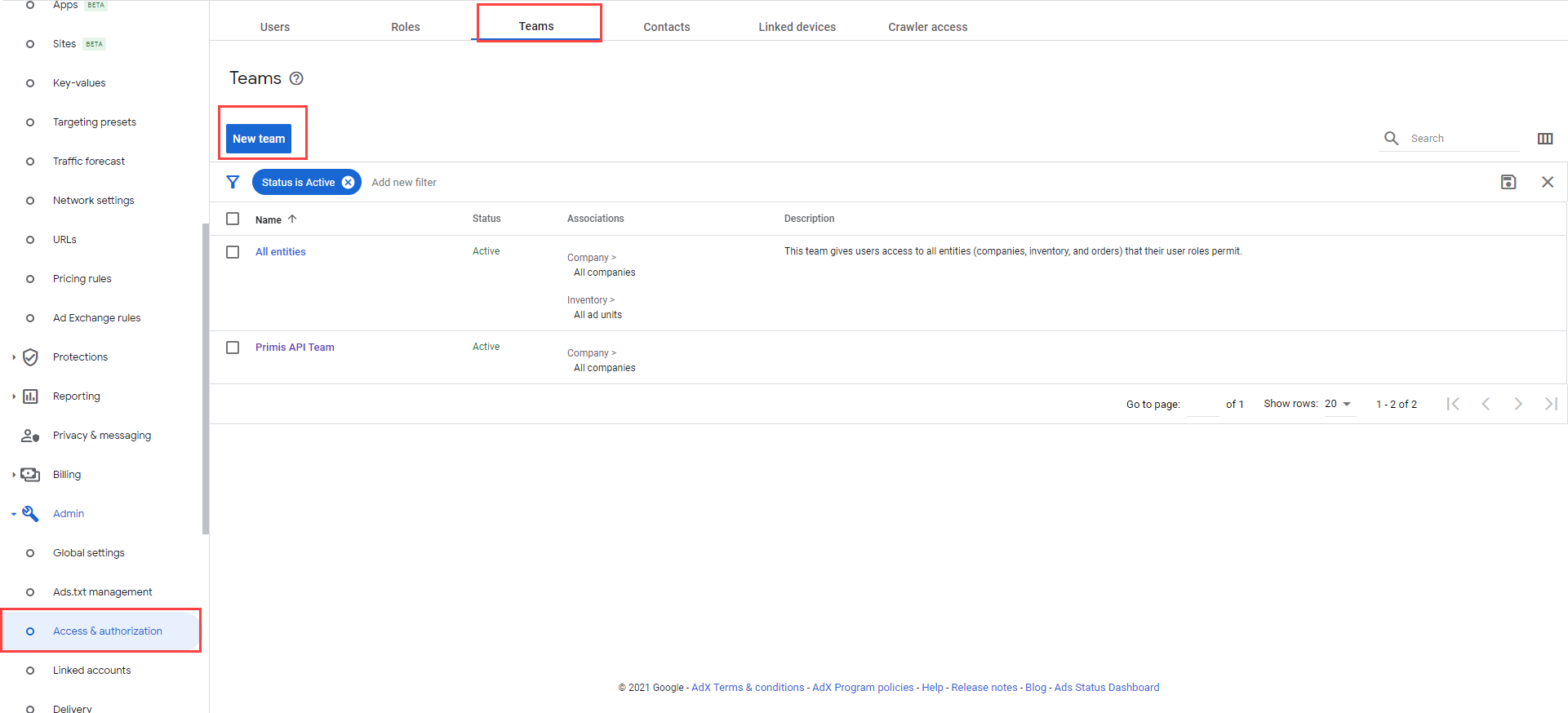
- In the ‘new team’ panel, enter the name and choose the service account user we created in Step 2
- Make Sure to remove all other Users and keep the API User only.
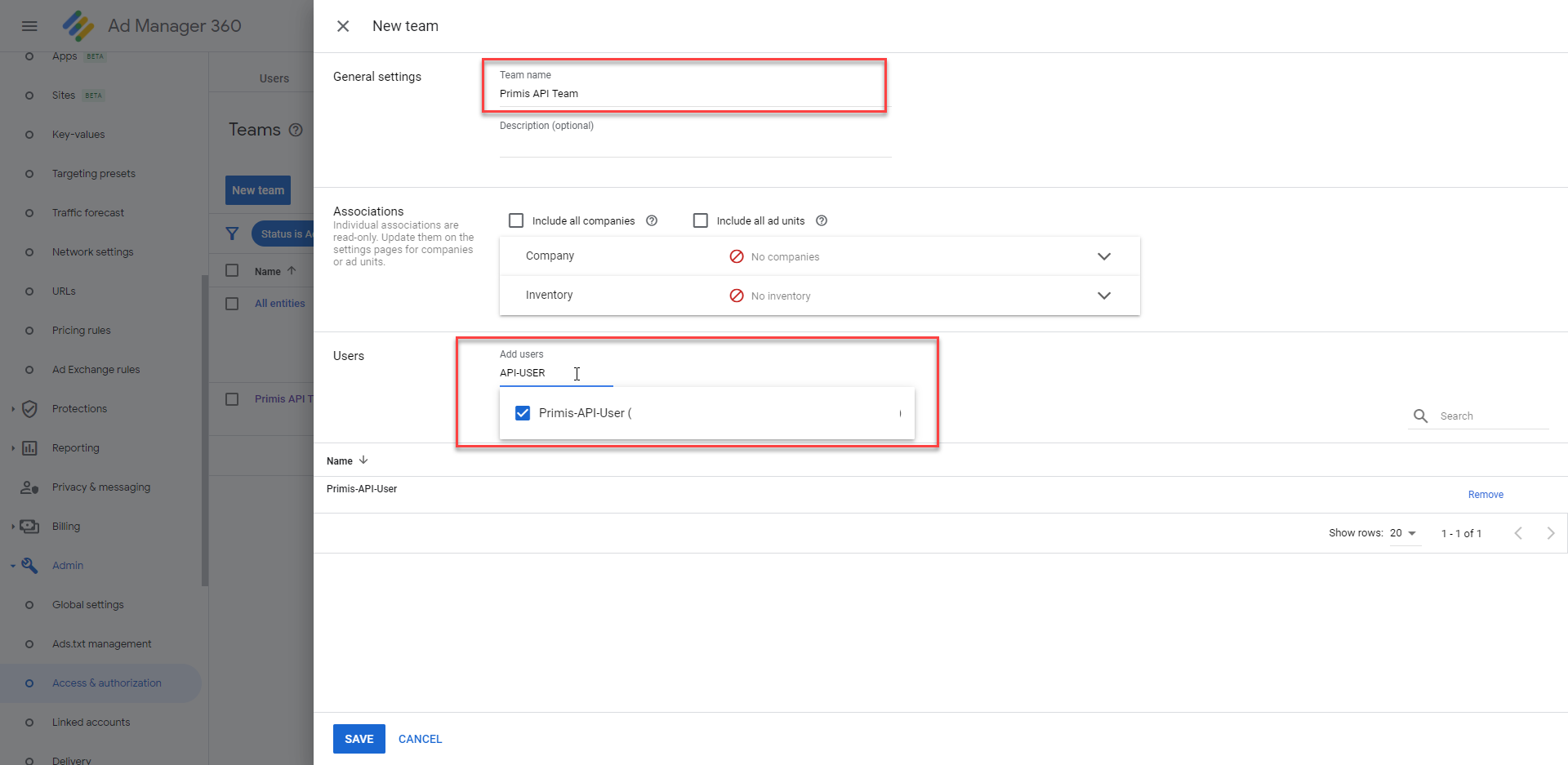
Step 4: Assign Team to relevant entities
- Navigate back to the Service Account User we created in Step 2
- Set the newly created ‘Primis API Team’
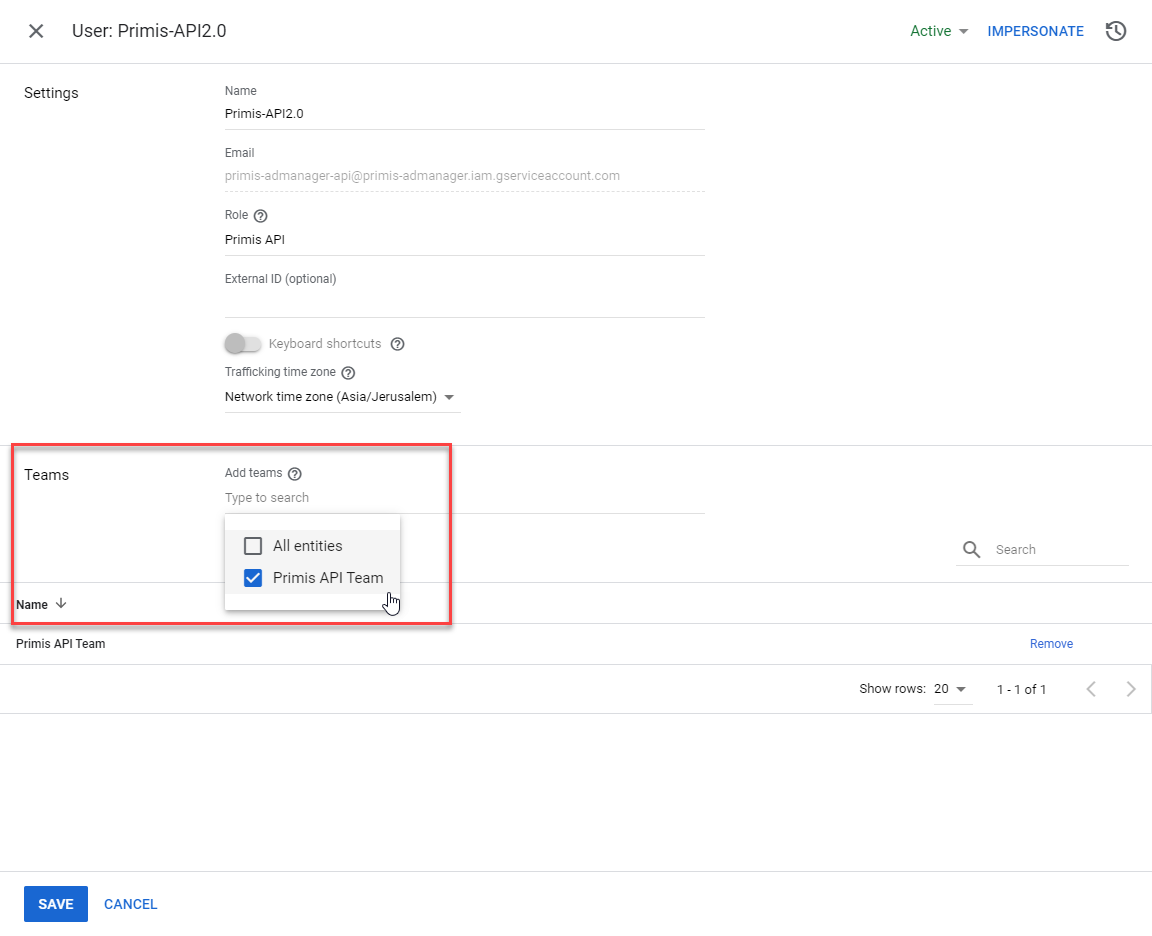
- Assign ‘Primis API Team’ to the relevant order and its associated ad units

If teams is not yet activated for your network, users with an administrator role can click > Admin > Global settings > Features to activate.
Teams ActivationIf teams are not yet activated for your network, users with an administrator role can click > Admin > Global settings > Features to activate.
Updated about 2 months ago