Campaign Management
Monetize your media assets
The Campaign Management screen provides a centralized view of all your ad campaigns. From here, you can track performance, manage campaign status, and take quick actions all within a flexible, easy-to-use table.
Whether you're creating new campaigns, editing existing ones, or exporting data, this page helps you complete tasks efficiently and with ease.
What You’ll See on the Page

The screen is built around a powerful table layout, giving you full control over campaign insights and actions.
Key sections include:
| Element | What It Does |
|---|---|
| Campaign Table | Displays your campaigns and performance data |
| Search & Filters | Quickly find campaigns by name or ID, and filter by status (All, Active, Inactive) |
| Date Selector | Select the day's data you’d like to view (e.g., Today, Yesterday) |
| Actions Toolbar | Appears when you select one or more campaigns, allowing you to perform bulk actions |
| Export Options | Download the table data to a CSV file |
| Pagination Controls | Navigate between pages and choose how many placements to view per page. |
Viewing Campaigns in the Table
Each campaign is displayed in a row with performance metrics and settings. The table includes all columns by default, but you can customize your view by clicking the column settings icon and selecting which columns to show or hide.
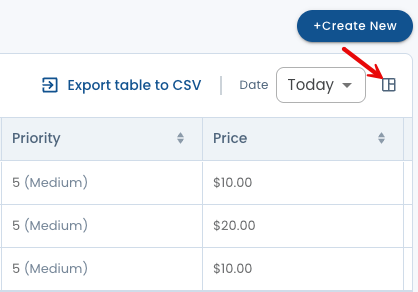
Taking Action on Campaigns
When you select campaigns using the checkboxes, the action bar appears at the top of the table.
Available Actions:
Duplicate– Copy the selected campaign(s)
Pause– Set the campaign status to Inactive
Activate– Set the campaign status to Active
Edit– Modify selected campaign. To edit a single campaign, click its name this opens the edit campaign form.
Bulk Edit– Select two or more campaigns to activate the Edit button.
Export to CSV – Download the selected campaigns as a spreadsheet file.
Exporting Campaign Data
You can export campaign data directly from the top-right corner of the screen:
- Export Table to CSV – Download the current table view, including all visible columns and applied filters.
- Date Selector – Choose which day’s performance data to include in the export.

Creating a New Campaign
To create a new campaign:
- Click the + Create New button at the top-right corner.
- Follow the setup steps in the form.
- Your new campaign will appear in the list once created.
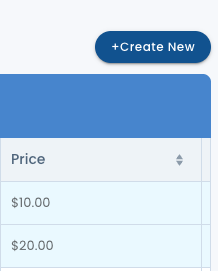
Customize your view
You can adjust the table layout to fit your needs:
Edit Columns – Use the column icon to toggle visibility of metrics
Resize Columns – Hover over a column edge and drag left or right to change the width
Sort Columns – Click on any column header to sort by ascending or descending values
Filter Campaigns – Use the filter options to view All, Active, or Inactive campaigns.
Pagination – Choose how many rows to display per page (10, 25, 50)
Campaign Statuses
Active – The campaign is running and serving ads
Inactive – The campaign is paused and not serving ads
You can toggle status via the Pause and Activate buttons in the action bar.
Tips & Best Practices
- Use the status filters to view only active or inactive campaigns.
- Bulk edit or duplicate campaigns to save time, but be sure to review your selections carefully before applying changes.
- Customize your columns to focus on the metrics that matter most.
- Export your data regularly to track performance trends.
If you need any further assistance don't hesitate to reach out to your dedicated account manager
Updated about 2 months ago