SSP request rules
Monetize your media assets
The Campaign Management screen provides a centralized view of all your ad campaigns. From here, you can track performance, manage campaign status, and take quick actions all within a flexible, easy-to-use table.
Whether you're creating new campaigns, editing existing ones, or exporting data, this page helps you complete tasks efficiently and with ease.
What You’ll See on the Page

The screen is built around a powerful table layout, giving you full control over campaign insights and actions.
Key sections include:
| Element | What It Does |
|---|---|
| Rule Table | Displays all existing SSP rules with key details such as status, partner, and targeting. |
| Search & Filters | Search by rule name or ID, and filter by status (All, Active, Inactive). |
| Create New Button | Opens the form to create a new SSP Request Rule. |
| Status Column | Shows whether each rule is currently active or inactive. |
| Associated Campaigns | Lists the campaigns connected to each rule (e.g., “All Campaigns”). |
| Partner Column | Indicates which SSP partners are included in the rule. |
| Domain, Publisher, Country, Device Filters | Show the number of targeted values for each and allow view/export of the full list. |
| Export Options | Download the entire SSP Rules table to a CSV file. |
| Pagination Controls | Navigate between pages and select how many rules to display per page. |
Managing Campaign Actions
When you select campaigns using the checkboxes, an action bar appears at the top of the table.
Available Actions:
Duplicate– Copy the selected rule(s)
Pause– Set the rule status to Inactive
Activate– Set the rule status to Active
Edit– Modify selected rule. To edit a single rule, click its name this opens the edit rule form.
Export to CSV – Download the selected rules as a spreadsheet
Creating a rule
To create a new rule:
- Click the + Create New button at the top-right corner.
- Follow the setup steps in the form.
- Your new rule will appear in the list once it's created.
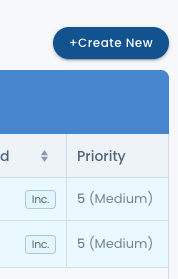
If you need any further assistance don't hesitate to reach out to your dedicated account manager
Updated about 2 months ago