Create a Video Campaign
Basic Setup
- Ad Integration
Delivery Settings
- Delivery Dates
- Budget & Limits
- User's Unique Frequency Capping
- Daily Attempt Limit
- Days & Hours
- Attempt Gap
Campaign Targeting
- Viewability Targeting
- Video Dimensions Targeting
- Environment Targeting
- Environment Targeting
Advanced Settings
- Additional Settings
- Ad-Serving Priority
- Key Value Targeting
- Serving Fee
video campaigns enable you to monetize your media assets.
When you create a video campaign, you can choose from different campaign goals, specify campaign budgets, and determine how the campaign targeting criteria's.
The campaign form is divided into 4 sections:
Basic Setup
Delivery Settings
Campaign Targeting
Advanced Settings
Campaign Creation:
Navigate to the "All Campaigns" sub-menu item
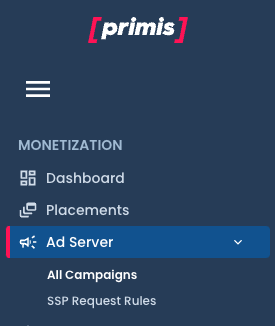
- Click On the "+Create New" Button
- Fill the campaign Form
- Click the "Create" Button
- A new Placement Record will appear on the "All Campaigns" table after creation.
Basic Setup
- Activate the Campaign
- Campaign Name - Provide a descriptive and meaningful title.
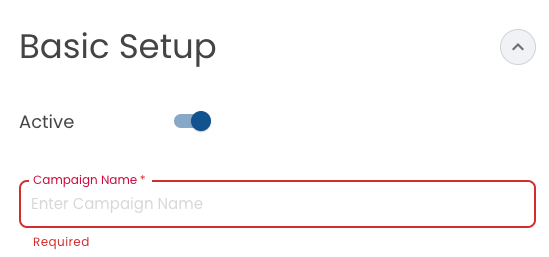
- Ad Integration - The Primis player supports most of the eco-system SSPs
In addition to different types of integrations, for example choose VAST tag, Prebid, or RTB.
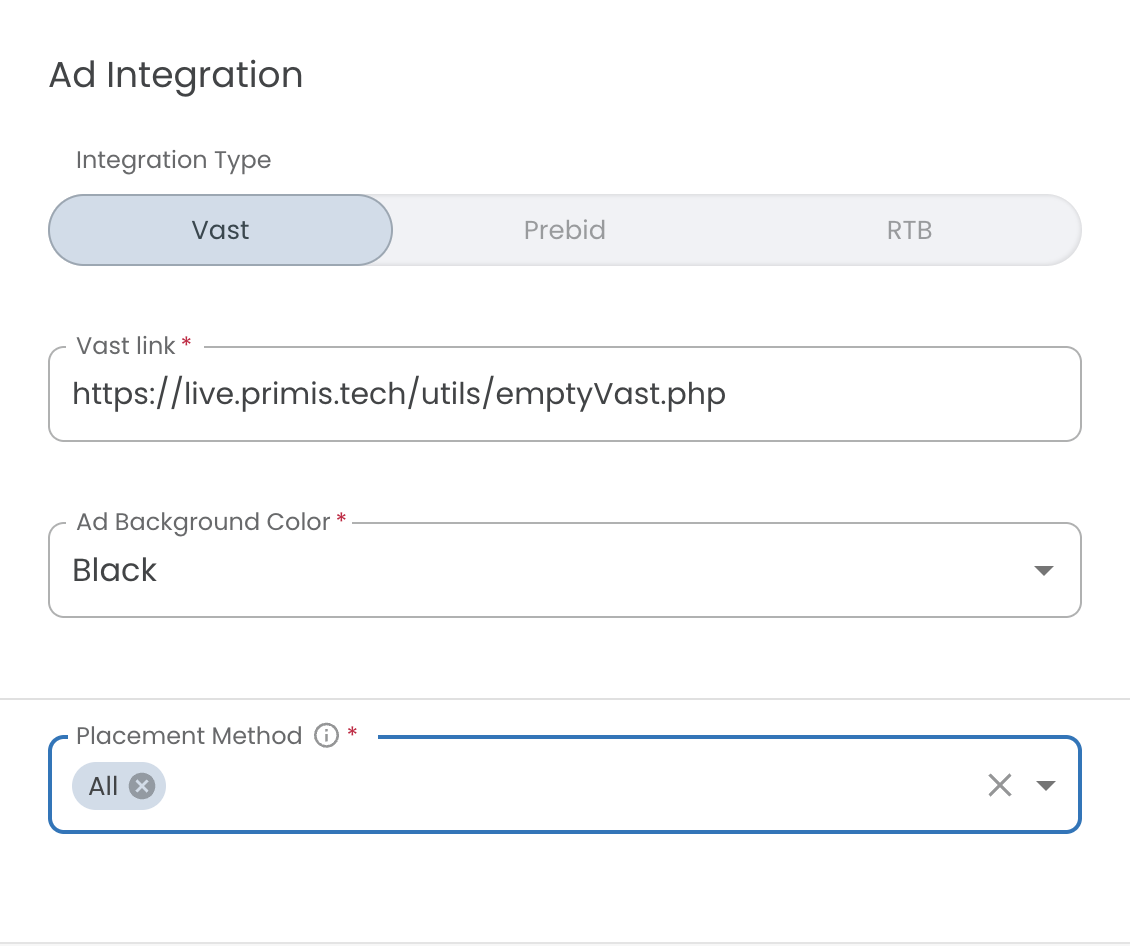
In case of Prebid OR RTB partners selection, specify your ad integration credentials.
Additional Custom Params field will be available for this selections
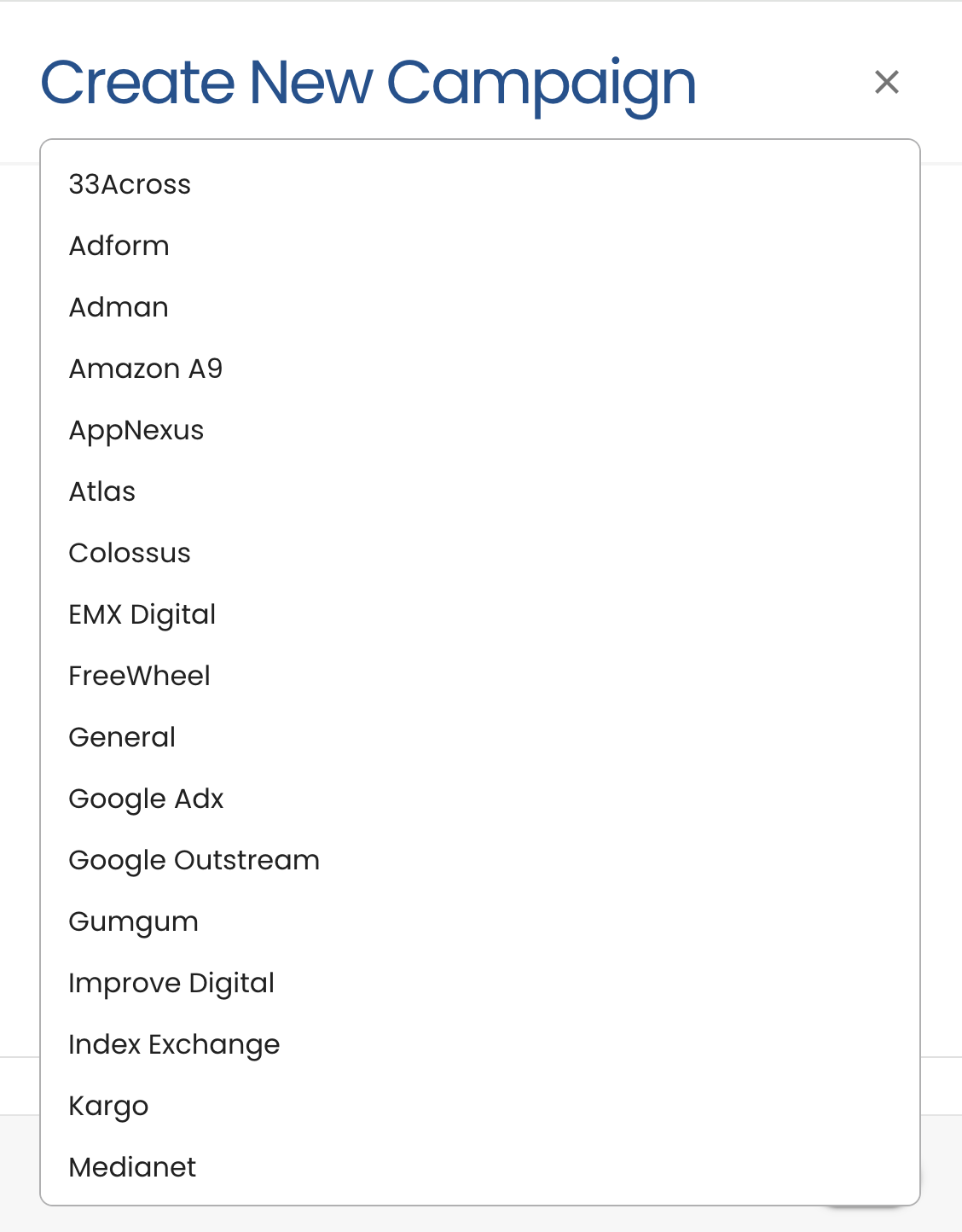
Placement Method:
Select One of the options
- Standalone - No Content
- In-Stream
- Accompanying Content
- All
- Select Price CPM (cost per 1,000 impressions) Dynamic OR Fixed
- Dynamic it's the default selection - If you wish to select Fixed you are required to set campaign price
- Set Budget & Pricing
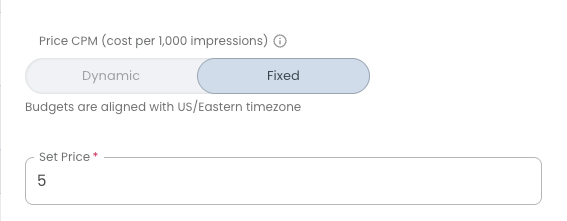
- Limit your campaign delivery either by impressions or a certain budget
- Specify the day(s) and time to run the campaign
Pricing Method and Currency
- Specify if your pricing method is to be based on cost per 1000 impressions, or cost per click.
- Select the pricing currency. For example, select Euro to display pricing in Euros.
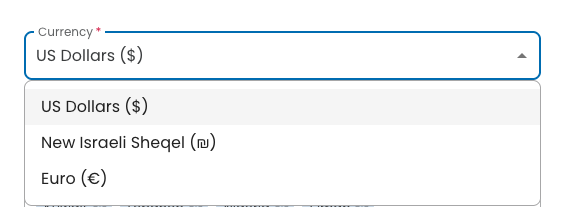
Delivery Settings
- Delivery dates
- Budget & Limit
- User's Unique Frequency Capping
- Daily Attempt Limit
- Days & Hours
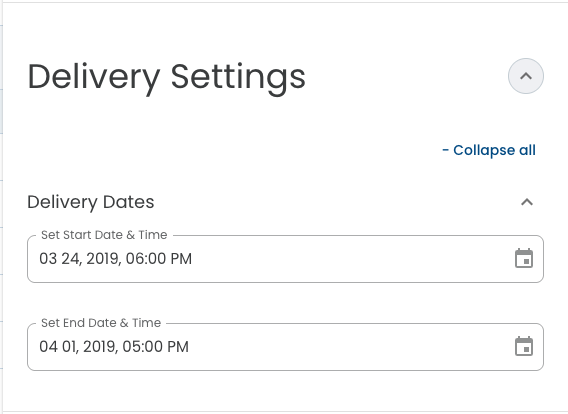
Budget
- Budget your campaign according to the number of impressions or according to a predetermined price limit.
- Specify the overall budget, and if required the budget end date.
The minimum limit should be at least 2000 Impressions daily
Daily Attempt Limit
- If required, limit the amount of daily video requests.
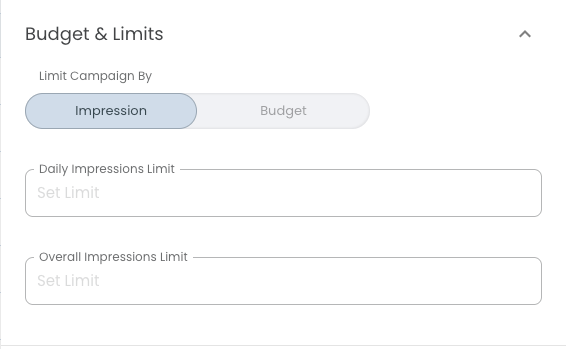
Daily Attempt Limit

campaign Targeting
Use the drop-downs to specify the day(s) and time to run the video campaign. For example, choose to run a campaign on weekdays between 8pm and 10pm.
Note:The times specified are aligned with your account timezone.
Geo Targeting
Choose to deliver your campaign according to region and city. For example, choose to run a campaign in Denver, USA, or run a campaign in Australia.
DMA targeting also available for USA specific areas.
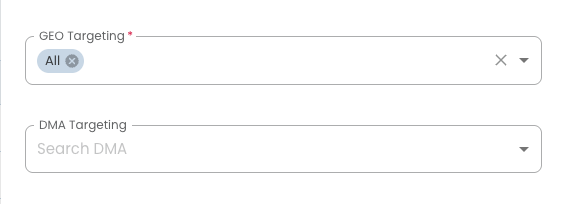
Environment Targeting
Specify which environments you want your campaign to participate in.
Primis offers targeting support according to device type, operating system, browser, and language.
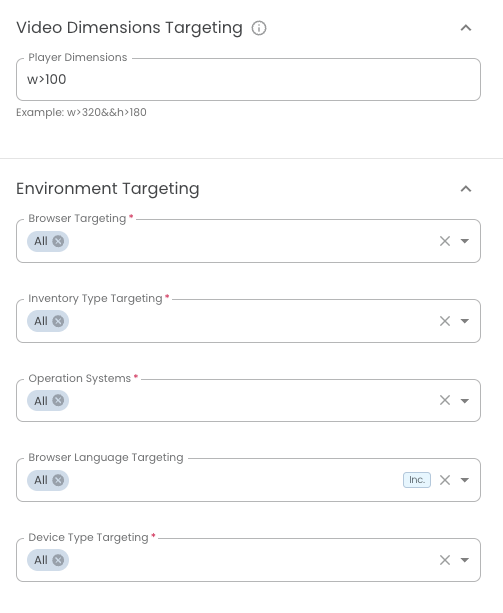
Media Targeting
Upload the selected assets you want to monetize, by either selecting placements or by uploading a domains list.
Domain Targeting
Upload a domain list, and specify if the domains should be used or blocked for each campaign.
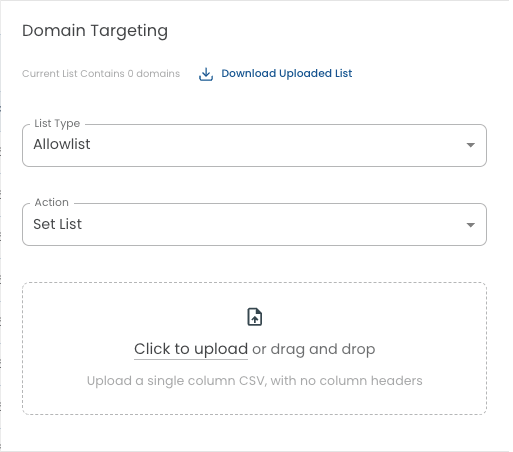
To set up domain targeting, do the following:
- Create a CSV file containing a list of your domains.
- The CSV file format is simple - use one column with one domain per line. Please note that you can only use the domain name - slashes (
/) and characters are not permitted.
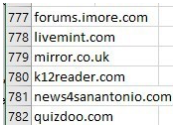
Example of CSV file format
- Click Upload List and upload your CSV file. If a file has been already uploaded to Primis servers, you can download it by clicking Download Domain List.
- Specify the desired action.
- Set List: The uploaded file will be set as the domain list; if another domain list was uploaded, the new file replaces the previous file.
- Remove From List: The domains from the uploaded file will be removed from the existing list.
- Append To List:The domains from the uploaded file will be added to the existing list.
- Delete List: Delete the list.
- Specify the Filter Rule:
- Allowlist: The campaign will be accessible to the domains from the list only.
- Blocklist: The campaign will be accessible for all domains except the uploaded list.
- Save your changes.
Updating domains listsThe domain list updating process is asynchronous. It takes up to 30 minutes to finish the update and view the new lists.
Placement Targeting
Select the created placements you wish to monetize. The default is set to show active placements.
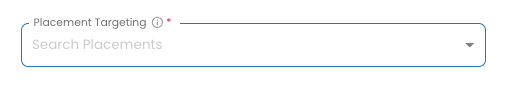
Block URLs
Specify if domains should be used or blocked for each public channel.
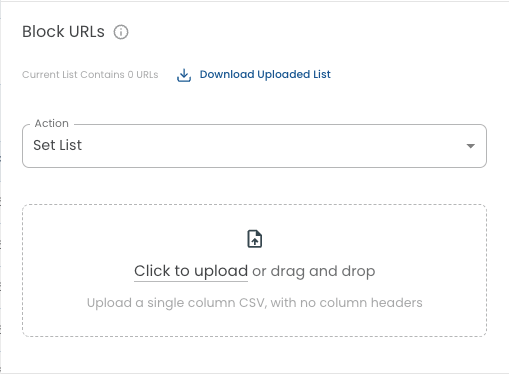
- Create a CSV file containing a list of domains you wish to block.
- The CSV file format is simple - use one column with one domain per line. Please note that you can only use the domain name - slashes (
/) and characters are not permitted.
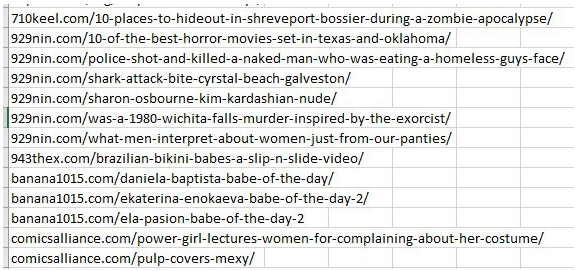
- Click Upload List and upload your CSV file. If a file has been already uploaded to Primis servers, you can download it by clicking Download Domain List.
- Specify the actions.
- Set List: The uploaded file is set as the domain list; if another domain list was uploaded, the new file replaces the previous one.
- Remove From List: The domains from the uploaded file will be removed from the existing list.
- Append To List:The domains from the uploaded file will be added to the existing list.
- Delete List: Delete the list.
- Save your changes.
The domain list updating process is asynchronous. It takes up to 30 minutes to finish the update and view the new lists.
Content Targeting
Deliver your campaign according to selected video providers, channels, video categories, or keywords.
For example, deliver sporting goods ads on sports content channels
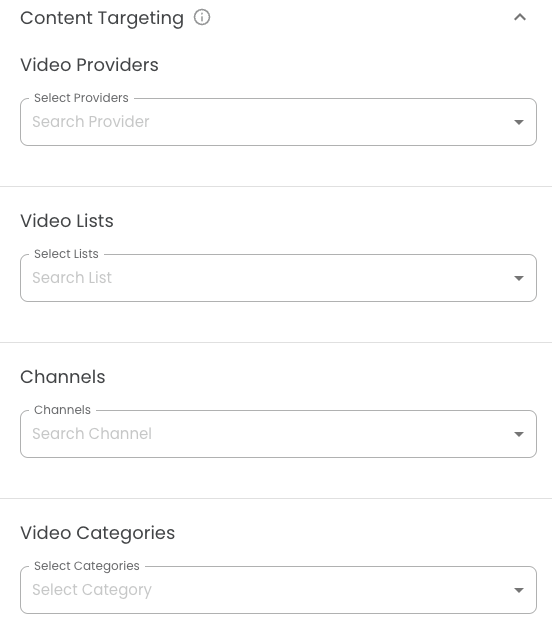
Advanced Setting
The Advanced Settings area offers advanced options like PreRolls, MidRolls, Primis Ad Skip Button, and Mobile Double Clickthrough. Features include IRIS-enabled Context, Non Viewable Single Run Protection, and Ad-Serving Priority for optimized ad delivery and targeting.
After configuring your campaign, ensure it’s set to active and click Save to finalize your changes.
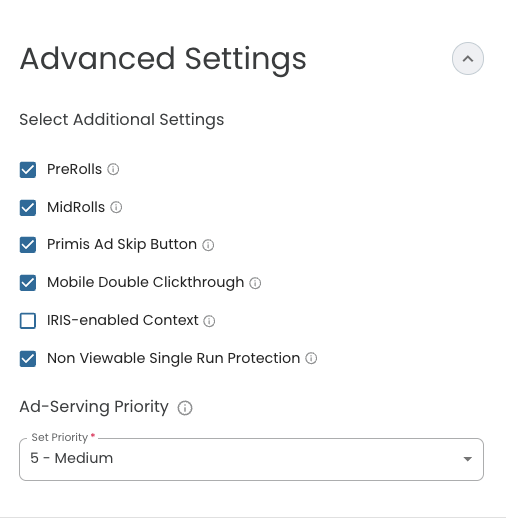
Updated about 2 months ago