Create a Placement
Basic Setup
- Placement Name
- Placement Type
- Placement Method
- Inventory Type
Player Configuration
- IAB Category
- Position
- Ad Unit Initiation
- Video Player Dimensions
- Video Player Content Type
- Video Player Design Template
- Video Player Floating Mode
Ad Experience
- Prerolls Before Content
- Midrolls
- Discovery Mode
- Min Time Between Ads
- Skip Content
- Autoplay Wait Time
- UTM Params.
- Min Time Between Ads
- Publisher Marketplace
Advanced Settings
- Single Page Float
- CMP GDPR Consent
Creating a placement lets you control where and how Primis videos appear across your site or app. This guide walks you through the process step by step, covering configuration options and best practices.
Placement Creation:
Navigate to the "All Placements" sub-menu item
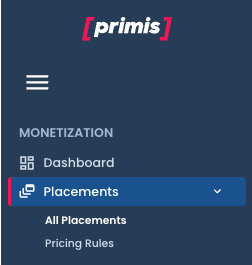
- Click On the "+Create New" Button
- Fill the Placement Form
- Click the "Create" Button
- A new Placement Record will appear on the "All Placements" table after creation.
Basic Setup
- Activate the Placement
- Select the Placement type ( discovery unit, Slider)
- Select the Placement Method
- Select the inventory type ( AMP, Desktop/Mobile, Mobile App)
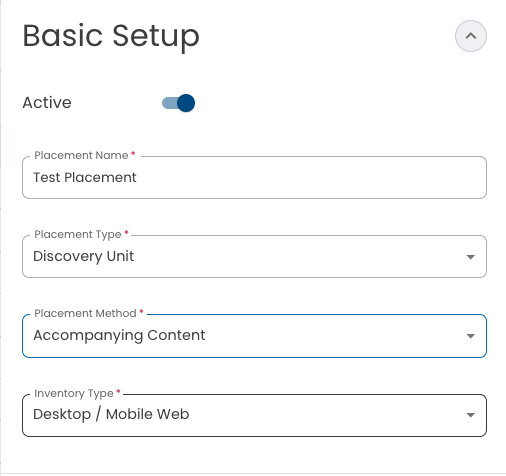
📘 Primis & AMP Format
Primis supports AMP (Accelerated Mobile Pages) format — a Google-backed project designed as an open standard for any publisher to have ads load quickly on mobile devices. When you select AMP as your inventory type, there are some differences compared to other Inventory Types.
Player Configuration
Select the IAB Categoryfrom verity of options:
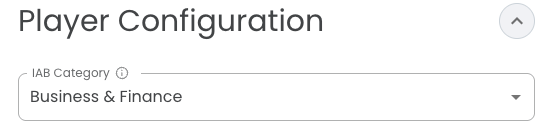
Video Player Width / Height: Specify the dimensions of the video in pixels.
Select either Dynamic OR Fixed
Dynamic - Choose this option to ensure the video automatically expands to fill the width of its container while maintaining its original aspect ratio
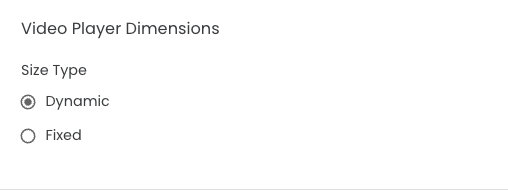
Select this option to use a non-responsive layout. You'll need to manually set the video player's width and height.
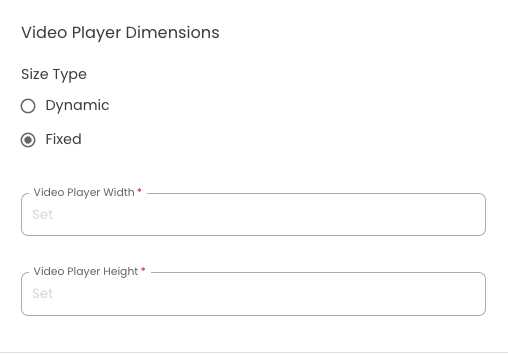
Video Player Content Type:
- Default Playlist
- External URL
- GET Parameter URL
- User Playlist
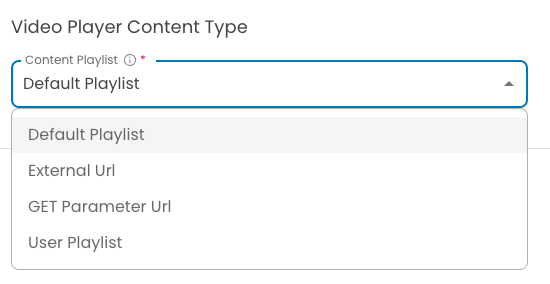
Video Player Design Template:
Create a new player template with basic settings, or select an existing template for both Desktop and Mobile pages.
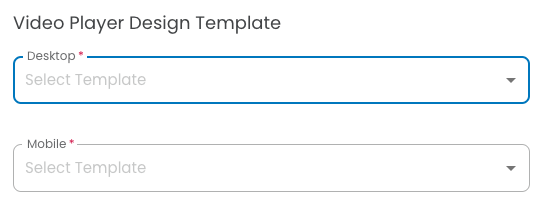
Video Player Floating Mode:
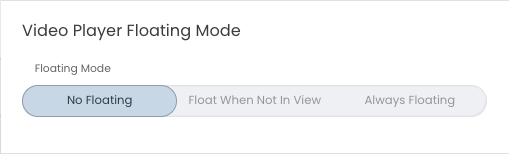
- No floating - This single placement will not have a floating unit.
- Floating when not in view - Static when in view, floating when player is not in view.
- Sticky - Always floating.
- Specify if the floating type options are for Desktop settings, Mobile settings, or both.
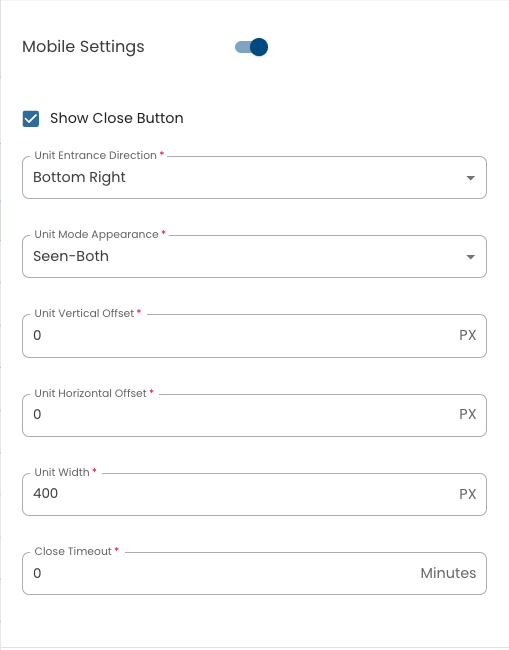
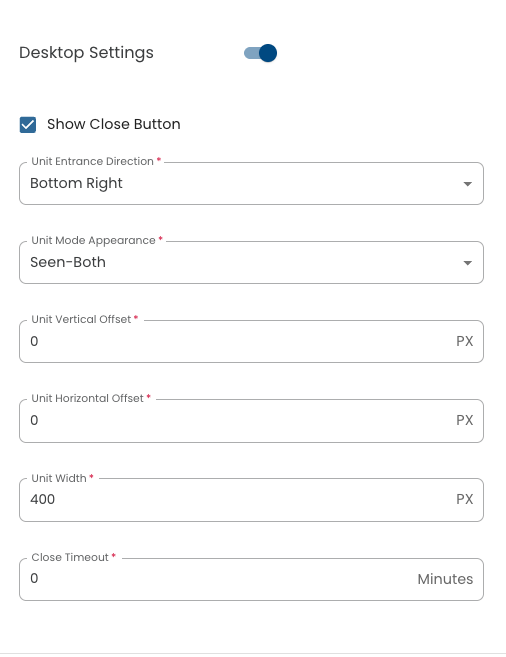
Float Resolution Settings
Relevant for the following selections:
- Floating when not in view - Static when in view, floating when player is not in view
- Sticky - Always floating
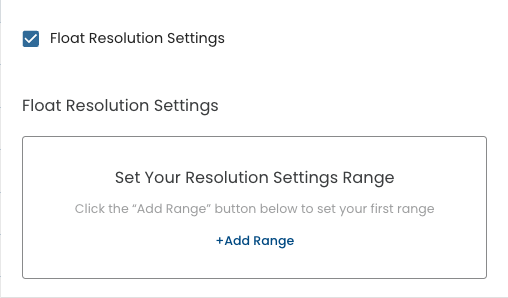
Set and configure the float size based on different screen dimensions.
After that click on the "+Add" button.
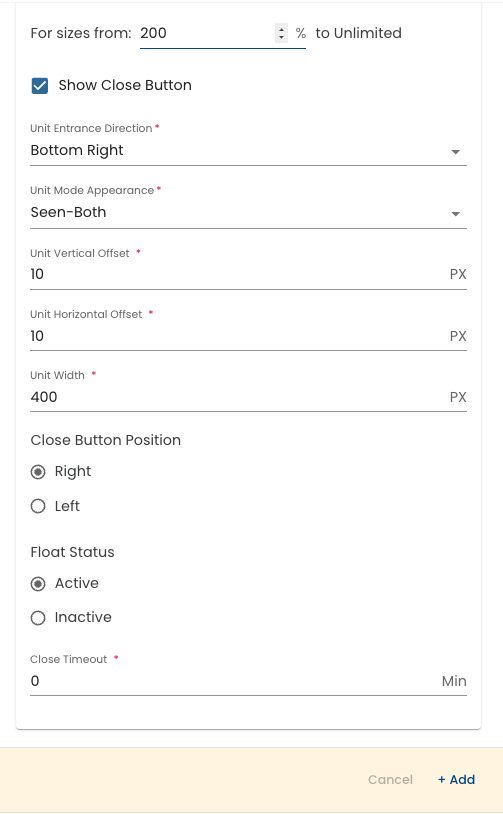
After successfully editing, the ranges are added to the placements.
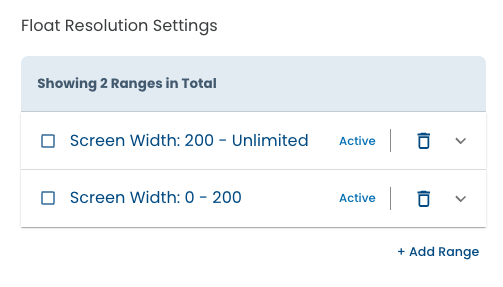
Ad Experience
Ad experience configuration enhances user engagement, ensures compliance with standards, reduces disruptive ads, and optimizes campaigns for better retention and credibility.
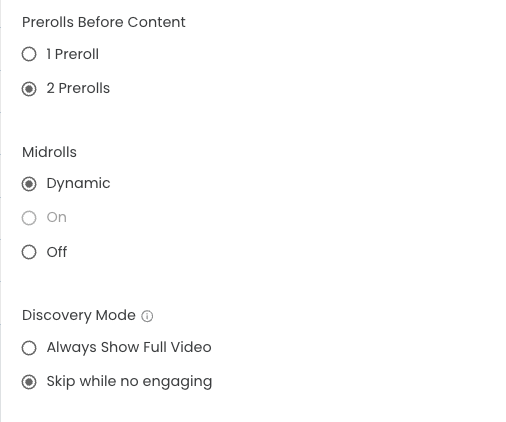
Additional configurations allow you to set the following:
- Min time between ads
- Skip content every
- Autoplay Wait time
- UTM Params support
- Publisher Marketplace
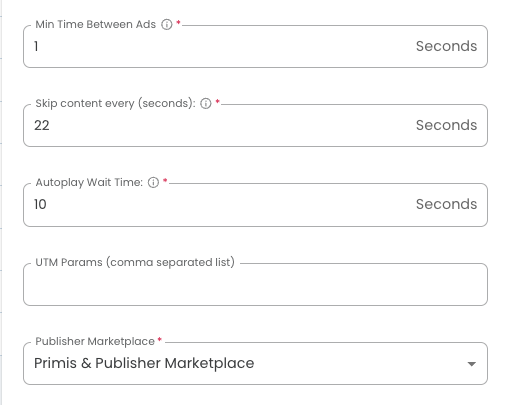
Advanced Settings
Support Single Page Float: (SPA) - Support float mode for single page applications, when activate mode = ON, the float remains visible even as the user navigates between internal pages.
Primis supports a CMP (Consent Management Platform) ensures $$language ok?$$ compliance with GDPR by enabling users to provide, manage, and withdraw consent for data processing activities transparently and in accordance with regulatory requirements.
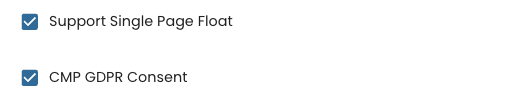
Export Tag
After confirming your settings in the previous step, an HTML tag is generated.
Either download the tag, or copy and paste it into your page's HTML source code.
Select the relevant format: $$explanation needed$$
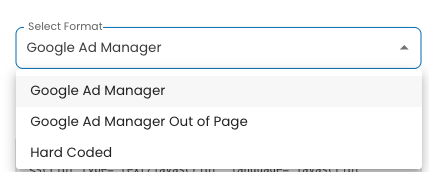
After selection, the code will be generated automatically. You can then copy it to your clipboard or download it.
To generate the code as a WordPress widget, enable the toggle.
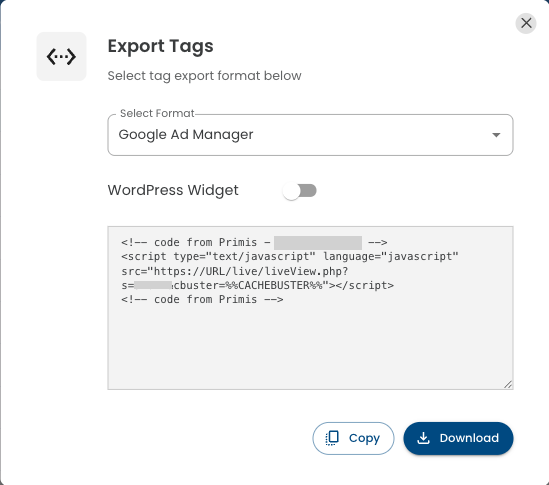
Click Return to Placements. The placement you created is displayed in the Placements tab.
Can’t find some of the actions?
Some tools in the Product Center are only available for Publisher Plus accounts. If you're missing certain options, it might be because your account doesn’t have full access yet.
Want access to everything?
Contact your Primis account manager — they’ll be happy to help!
Updated 27 days ago